How to configure JW Library to do not consume too much space
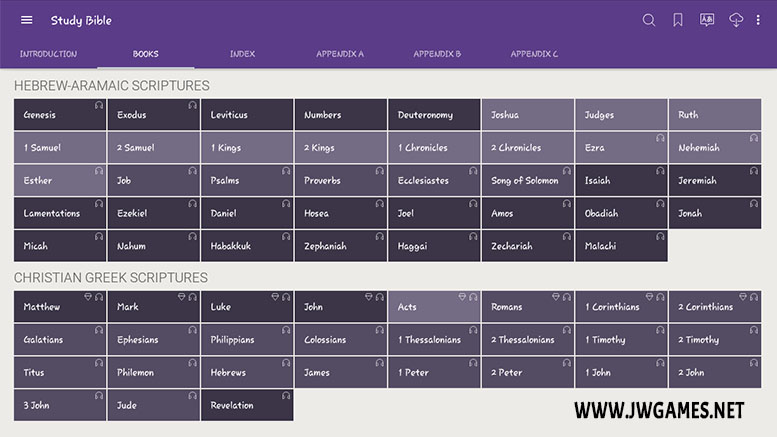
The JW Library app has been an irreplaceable tool for us. We use it to accompany and prepare for meetings, personal study, family worship and in the field ministry, where we can pass on the Bible message even to those who do not speak our language, since the application has videos in many different languages.
However, all the publications and videos we use need to be downloaded to the device, which often takes up space on it. Each meeting, magazine, music clip, video that we download is stored and, in the case of meetings, for example, most of the time we will not use that file again as soon as we start another one. In this way, the files accumulate and take up space.
So we decided to show you a way to save space on your device without losing what is most important.
"The JW Library app was created especially to assist in reading and studying the Bible."
jw.org
What to do to save memory?
Step One
Install JW Library on your device. To install it, just type JW LIBRARY in your device’s store, or go to the official page: jw.org.
Step Two
Once installed, go to the three lines that appear at the top.
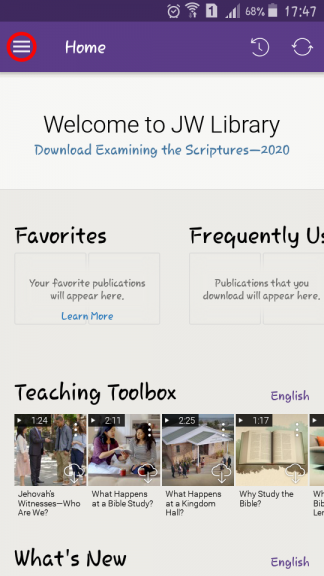
Advertisement
Step Three
Click in “Settings”.
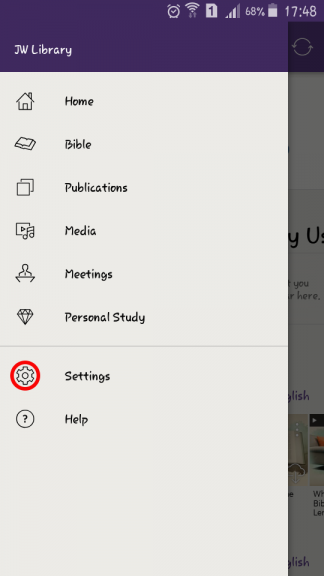
Step Four
Click in the option “Download media to”.
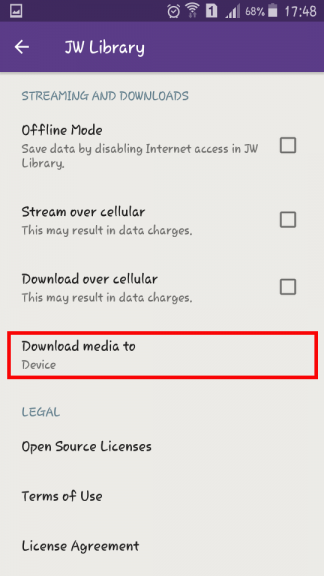
Step Five
Select the option “SD Card”.
If your device does not accept a SD card, consequently this option will not be available to you.
Otherwise, that is, if the device allows you to insert a SD card, check the capacity supported by your device.
Certainly, if possible, for better space savings, we recommend placing the largest supported capacity.
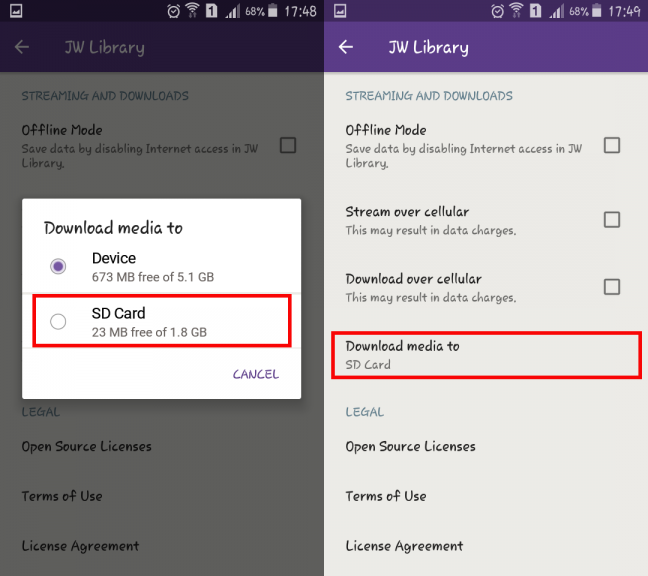
Ready, now all the media you download will be saved on your device’s SD card, which will free up the device’s internal space and will not slow it down.
Advertisement
What else can you do to save memory?
But, in order not to overload your SD card, after studying the workbook or magazine, delete these publications from your device.
To do this, firstly go to “Publications”.
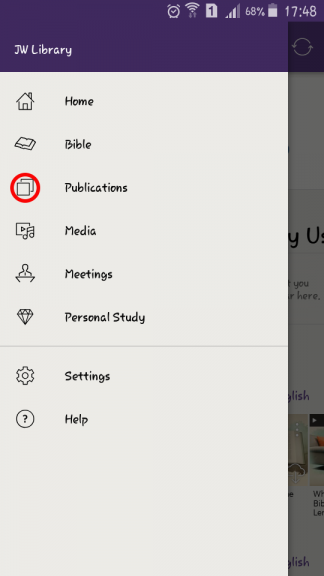
Then select “Downloaded” tab and click on the three dots of the publication you want to delete.
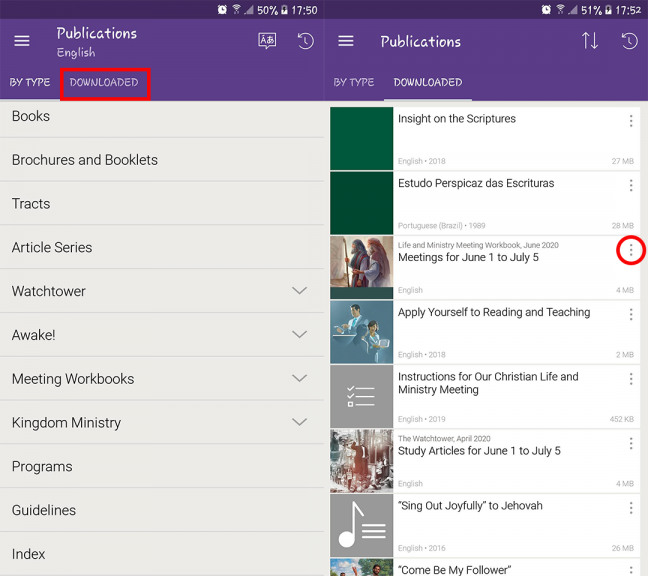
Click in the option “Delete” and done, the file will be removed from your SD card.
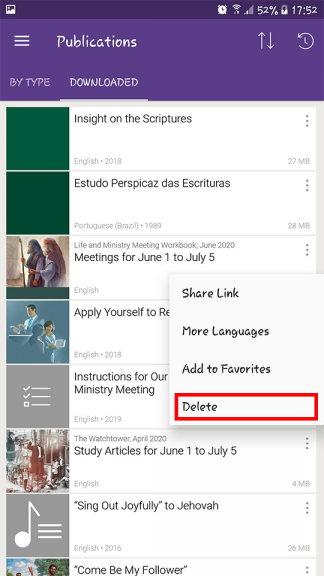
The reading publications alone do not consume much of your memory, however, when in large quantities, they can have significant value in the use of your space. Therefore, avoid having publications that are no longer being used downloaded to your device.
Advertisement
Notes in the JW Library
Make notes in JW Library about what you found important, what you want to study more deeply or learned from the study in the “add a note” tab, so you do not have to worry about looking for the publication or study again, as it will be saved in the notes of the “Personal Study” tab.
How to do this?
Select the paragraph in which you want to add a note and click on the “Add a Note” button. After that a new window will appear in which you can take notes or prepare a comment.
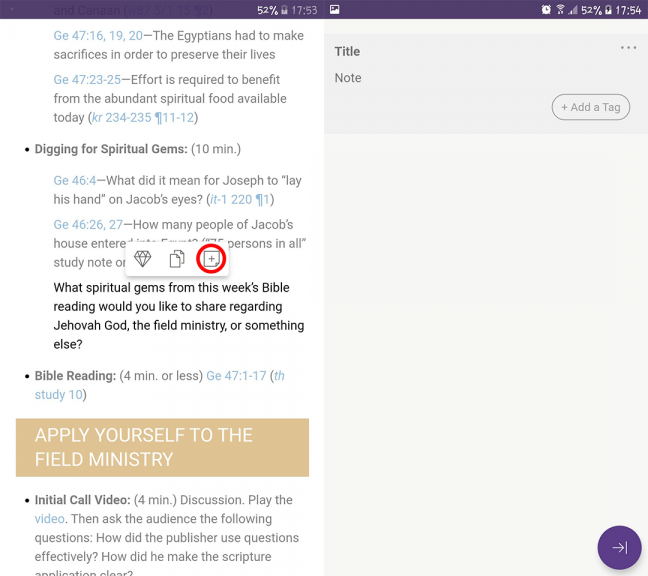
Another way to do this is by selecting a specific part where you want to make a note and clicking the “Add a Note” button. Note that if you do this, the new tab for annotation that will appear will come with the title already filled with the selected word or phrase.
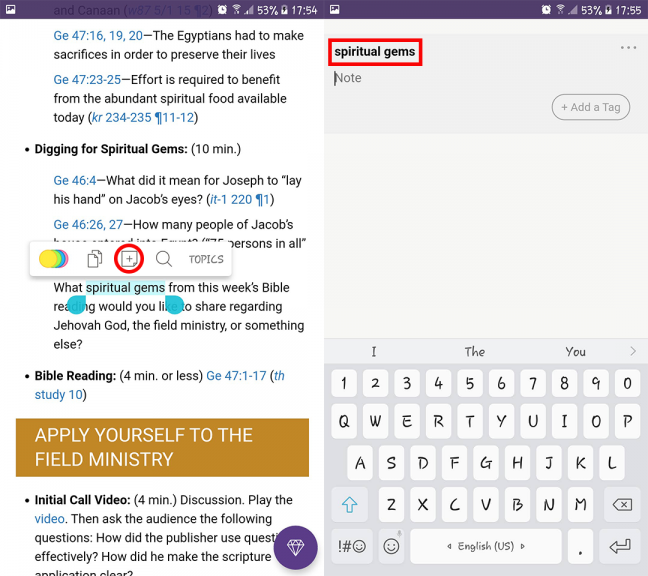
To consult these notes, just click on the “Personal Study” button and immediately afterwards all your notes, the publication and article in which the note was made will appear.
If you want to make a new note, as in the field service, for example, you can click on the “Add a Note” button as well.
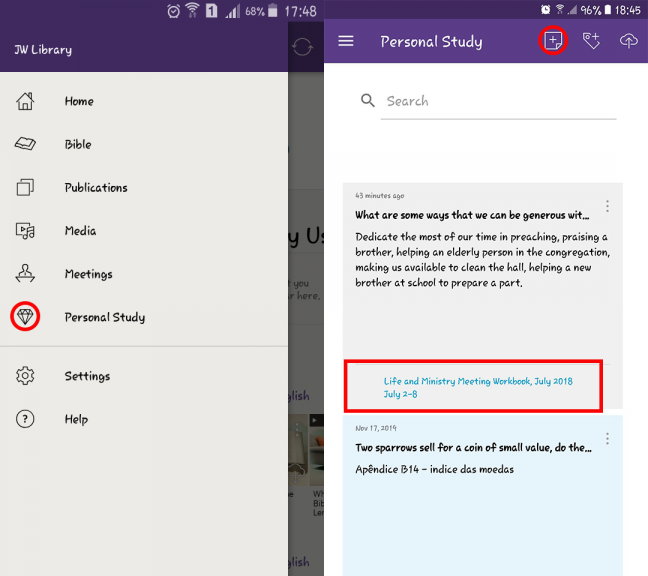
By doing this, you will be able to gather subjects for personal studies and deepen your knowledge of the Scriptures without the JW Library application overloading the space of your device.
Emergency Backpack
Emergency Backpack We are going through a critical period today...
How Much Does Your Seat In The Kingdom Hall Cost?
Once at a recent Circuit Assembly, the Circuit Superintendent spoke...
White Swan
Jehovah created the swan to beautify paradise. With their beaks,...
Only Jehovah Knows
Only Jehovah knows… Only Jehovah knows of your thoughts; of...
Advertisement
- All
- Family Worship
- Health & Beauty
- Illustrations
- News

Family Worship – tip 24

Family Worship – tip 3

Headache: Here Are The 10 Foods That Make a Migraine Go Away

Family Worship – tip 6

Are you really an obedient person?

How to stock foods in times of crisis?

Family Worship – tip 23

The Most Beautiful Flower
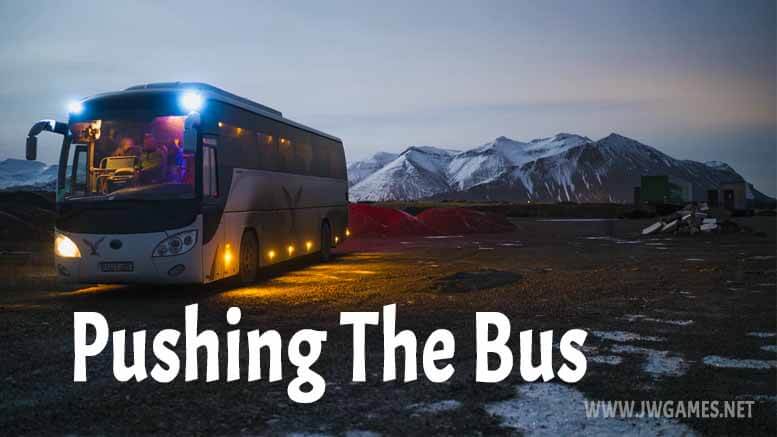
Pushing The Bus

The Master’s Ring

Family Worship – tip 11






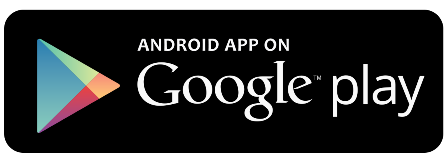
Thank you for this article. I am guilty of “hording” downloads, out of fear of losing the Internet connection. That happens where I live. I wonder, too, about whether the app uses more resources to keep track of the downloads. Any thoughts?